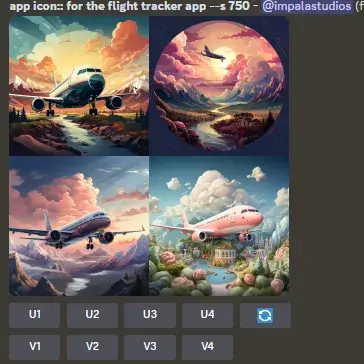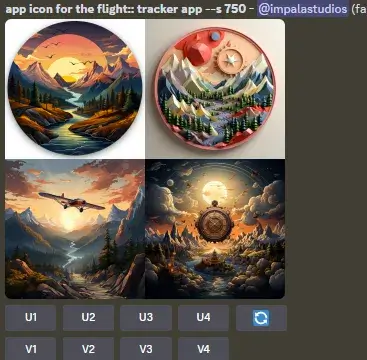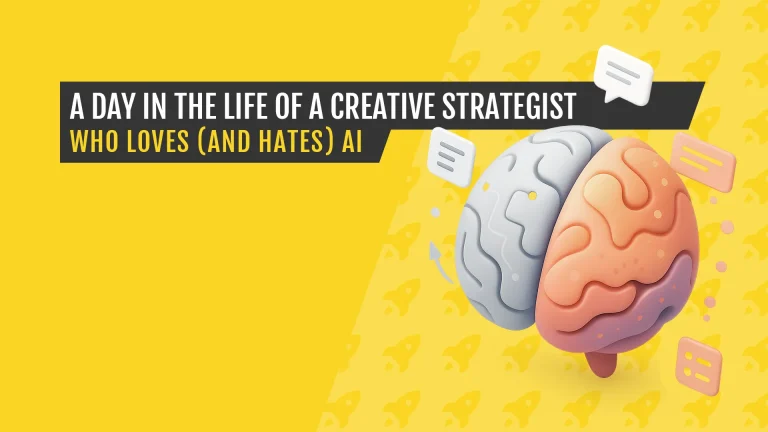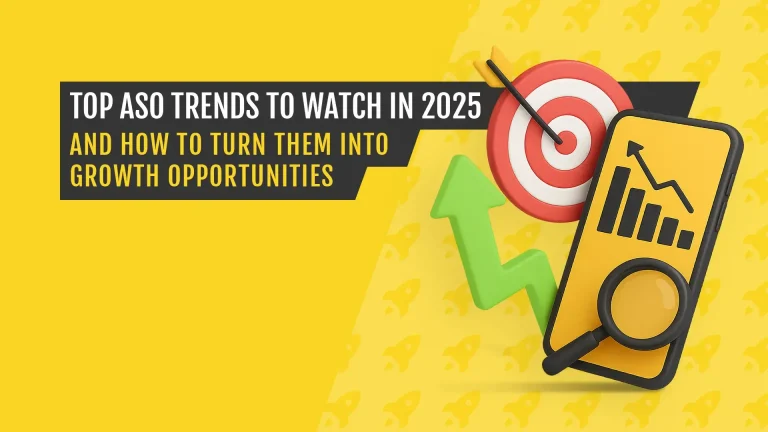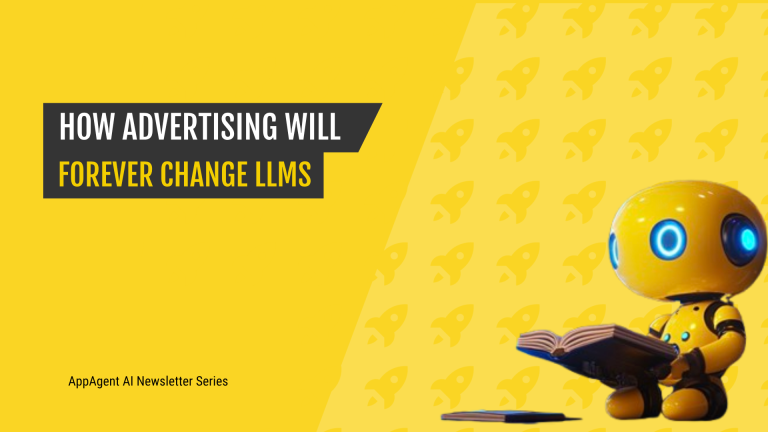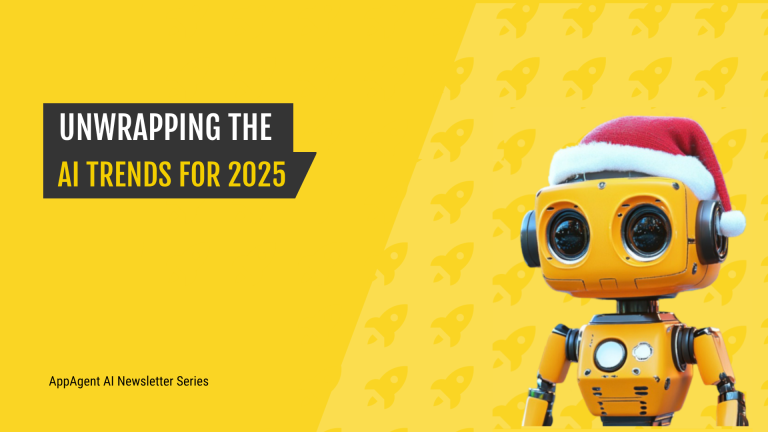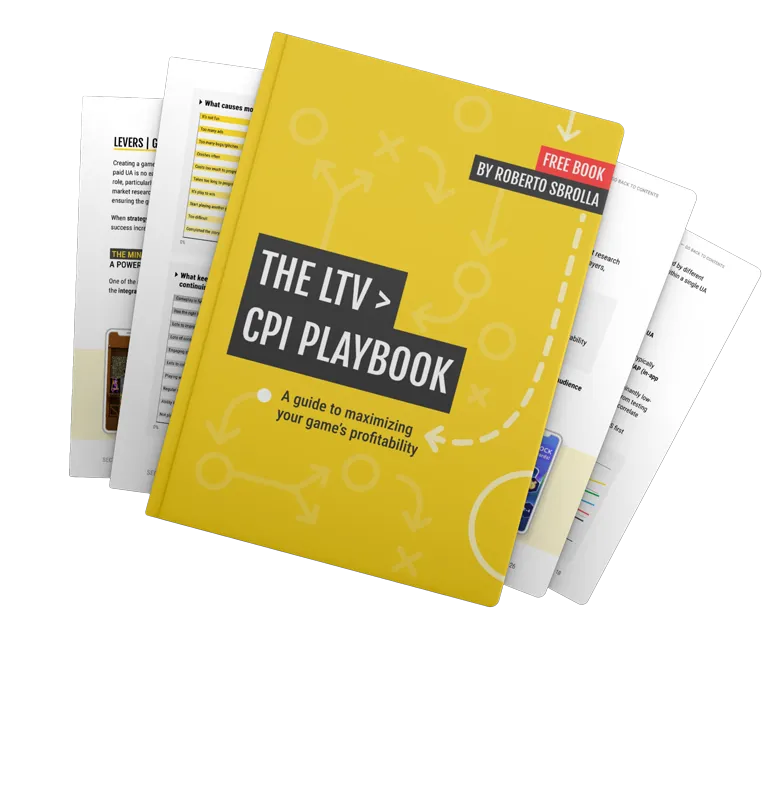Subscribe to Mobile Artificial Insights — a weekly LinkedIn newsletter where we explore the practical applications of AI tools in every aspect of mobile marketing – like how to use Midjourney for App Icons.
We use AI in our lives without even knowing about it. Siri, for example, is an AI that doubles as a personal assistant. Facebook also uses AI to recognize users in photos to help with marking and signaling a profile.
AI is also emerging as a key player in the mobile industry. It’s helping developers and marketers refine their App Store Optimization (ASO) strategies and boost their apps’ visibility by streamlining and automating various tasks. This allows app marketers to optimize their strategies and stay ahead of the competition.
In this article, I will explore the capabilities of Midjourney, an innovative generative AI tool that can be used to craft captivating app icons. You will learn the process of getting started, coming up with compelling prompts, and optimizing your app icon using the provided step-by-step guide.
Using Midjourney for App Store Optimization (ASO)
Before discussing the main features and downsides, it’s important to note a few things about Midjourney. This AI platform has become one of the most popular tools among designers for its robust capabilities.
When it comes to the main uses for ASO, Midjourney stands out for its ability to generate logos, icons, and images that can include celebrities and public figures without encountering any issues.
Its popularity among designers, especially those working in IT, has led to an ever-improving stock of pictures tailored to this group.
However, Midjourney is not without its downsides. One significant limitation is that it operates through Discord, which may pose a challenge for some users. Additionally, there are a few technical issues to be aware of, such as the lengthy time it takes to generate a picture, ranging from 40 seconds to several minutes.
Another drawback is the absence of a free trial version, which can be disappointing for those wanting to test the service before committing.
Despite its recent emergence, Midjourney has rapidly made a significant impact in the generative AI realm. It has established itself alongside top-tier AI systems like DALL-E and Stable Diffusion.
✨ Real-World Inspiration: Check out our Clash Royale ASO Case Study to see how visual tweaks to icons, screenshots, and metadata led to measurable uplifts in conversion.
Let’s explore how you can initiate your creative journey with Midjourney to generate unique app icons.
Getting Started with Midjourney for App Icons Development
Step 1: Register for a Discord account
If you’re not already a Discord user, you’ll need to sign up and create a free account. The Midjourney Bot can be utilized across various platforms where Discord is accessible, such as web browsers, mobile devices, and desktop applications.
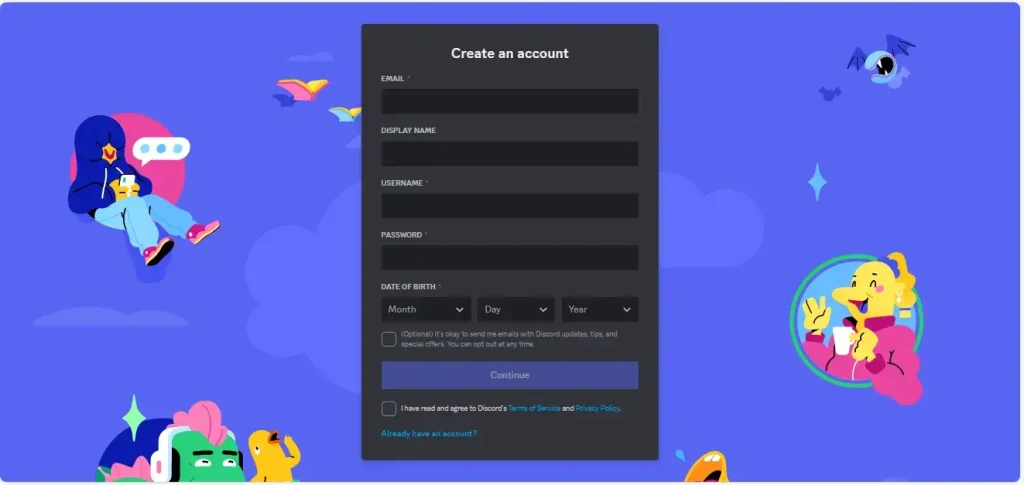
Step 2: Create an Account on Midjourney
After setting up Discord, navigate to the Midjourney website and click on “Join the Beta,” or use the Discord invite link for direct access. Upon visiting the next page, you’ll receive an invitation to join the Midjourney Discord channel. Upon acceptance, you’ll gain entry to the Midjourney server.
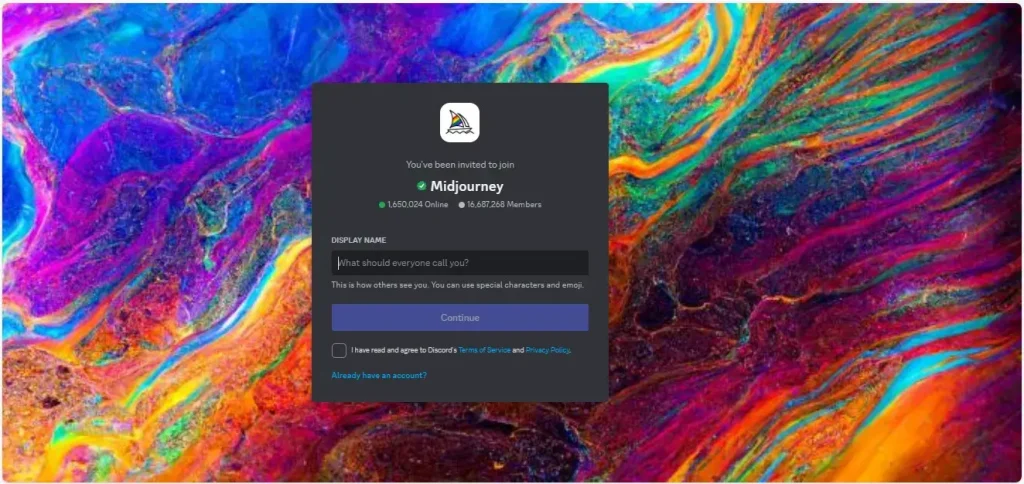
Step 3: Select a Midjourney Subscription
There are 4 subscription tiers available for Midjourney, each granting you access to the Midjourney member gallery, the official Discord server, general commercial usage terms, and more. For a detailed list of the pricing plans, refer to the Midjourney documentation.
To subscribe to a plan, generate a personalized link to the subscription page by using the /subscribe command in one of the newcomer rooms, such as #newbies-50.
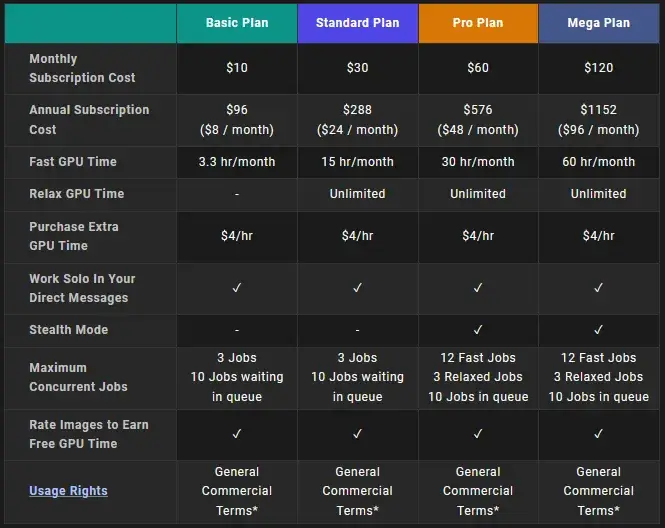
Step 4: Begin Generating App Icons
Midjourney is no longer free to use, except for some brief promotional periods. This is a downside of the tool.
As a paid user, you gain the ability to submit prompts directly to the Midjourney Discord bot. However, note that these prompts will still be publicly visible in the member’s gallery–if you wish to generate private images (stealth image generation), you’ll need to subscribe to the Pro Plan.
To initiate your prompt, use Discord commands by typing “/imagine” followed by the prompt.
Here’s an example:
/imagine app icon for a flight tracker app
It takes about a minute to generate a response, and when it does, the Midjourney bot will render four different images based on your prompt.

Step 5: Editing and Refining your Midjourney App Icons
After Midjourney completes the generation of app icon options based on your initial request, the bot will provide prompts for you to edit and refine your images.
Use the U buttons (U1–U4) to upscale an image, or the V buttons (V1–V4) to generate subtle variations.
💡 Optimization Tip: Once you’ve created several strong icon candidates, import them into your ASO testing environment. Use our App Stores A/B Testing Loop to evaluate which variants drive the highest conversion.
Here are several options available:
U Buttons
Ranging from U1 to U4, these buttons are used to upscale an image, generating a larger version with more details. I chose U1 to focus on the 1st visual.
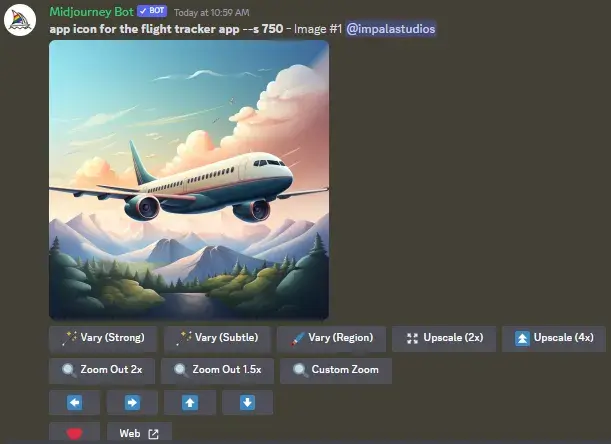
If you select “Vary (Strong)”, four new variations of the existing image will appear.
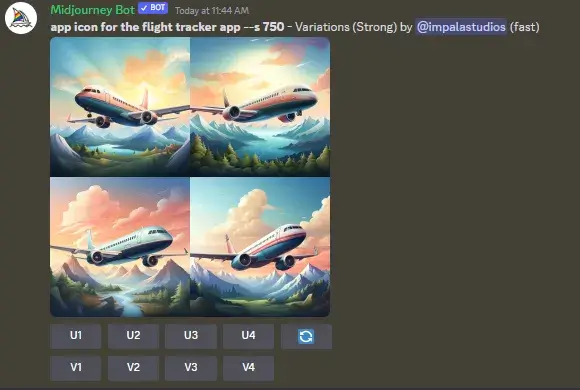
If you want to select a new background for your icon, choose “Vary (Region),” then identify and edit the specific landscape you want to change in the prompt.
In the example below, I’ve added: “with sea instead of forest.”
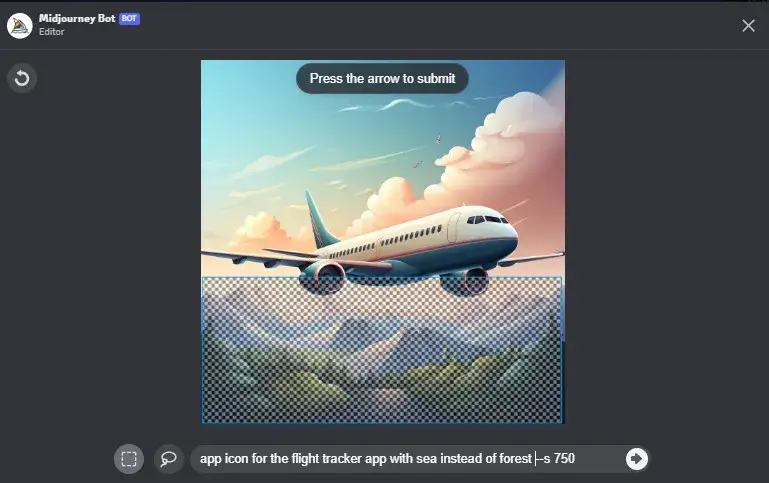
Four new variations will appear, this time with a sea background instead of a forest.

V Buttons
Ranging from V1 to V4, these buttons allow you to create slight variations of the selected grid image. The new picture grid is modeled after the general look and composition of the chosen image.
For example, if you like the background but not the plane, select the V2 image, and the prompt edit will appear. Input “with a different plane version” in the prompt.
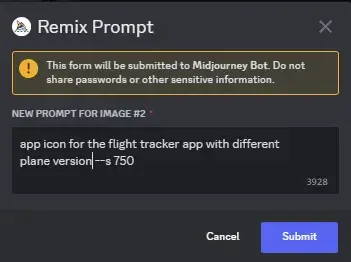
A new set of four images will then appear.

Re-roll (🔄) Button
This option enables you to rerun the job, generating a new grid of images based on the original prompt. If you change your mind and want to go back to the initial prompt message, click on this button and modify the prompt request to “app icon for the flight tracker app.”
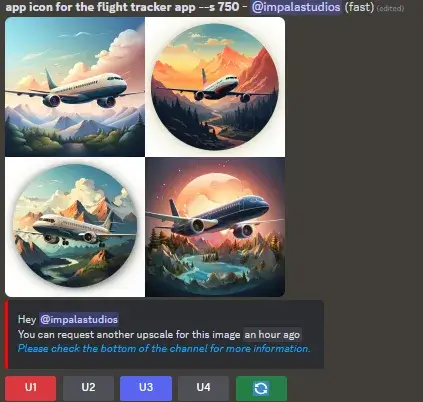
And we are getting another set of visuals based on the initial request.

Editing Existing App Icons
A faster method for app icon concept development involves initially searching for icons created by other Midjourney users and then tweaking them to suit your needs.
To do this, navigate to Midjourney and click on the Explore button. In the “Search prompts” section, you can enter your same request, like “app icon for the flight tracker app.”
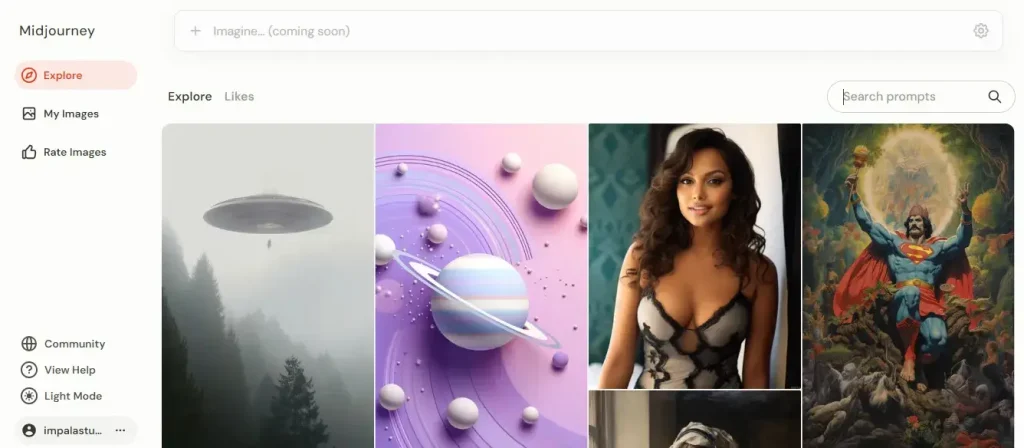
It will then give you various options for icons tailored to the flight tracker app.
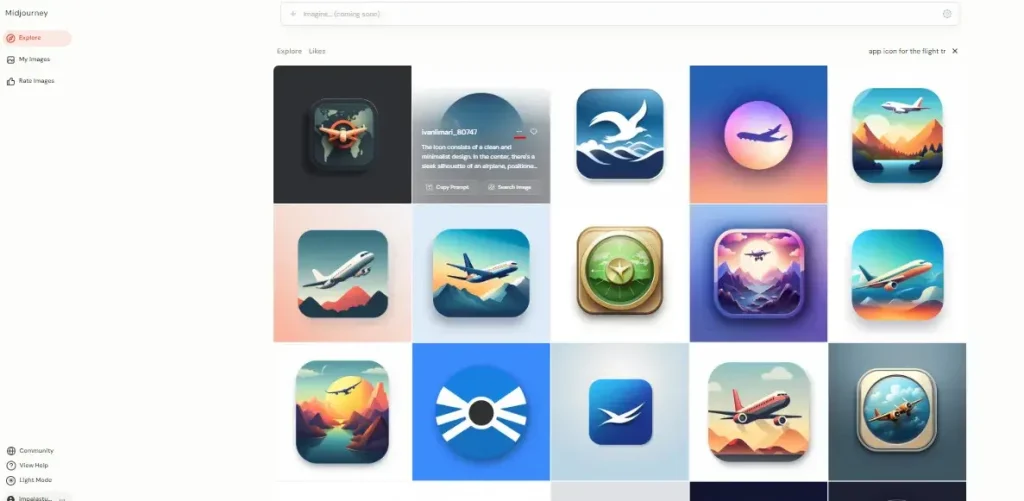
Then choose the options you like and make adjustments using Discord.
You can also include image references in your prompt to alter the composition, design, and color scheme of the generated images. This provides the flexibility to use a combination of text and image prompts or utilize each method independently.
To initiate an image prompt, enter or paste the web address of the image after the /imagine Discord command. Make sure that the web address concludes with a .png, .gif, or .jpg extension for proper functionality.
🔄 Iterative Workflow: Planning to turn these icons into ad creative? Use our Mobile Ad Iterations Loop to refine and evolve assets efficiently across your UA funnel.
What if you want to add additional parameters?
If you have additional text or parameters to include in the prompt, make sure to add them after incorporating the image address. For instance, if you want to select the second icon from the previous screen, include that detail in your prompt.
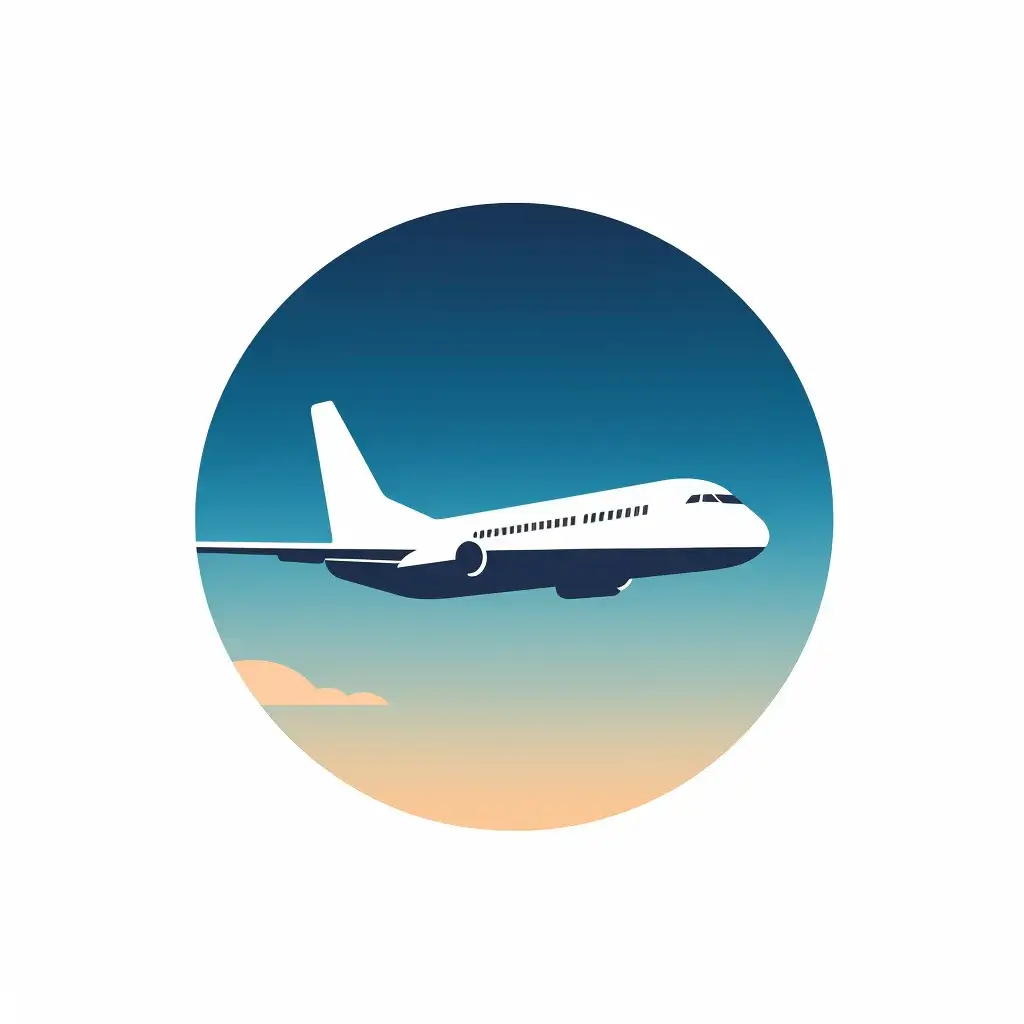
Hover over the image with the cursor and select the three dots “…” option. From the menu, choose “copy” and then select “image URL.”
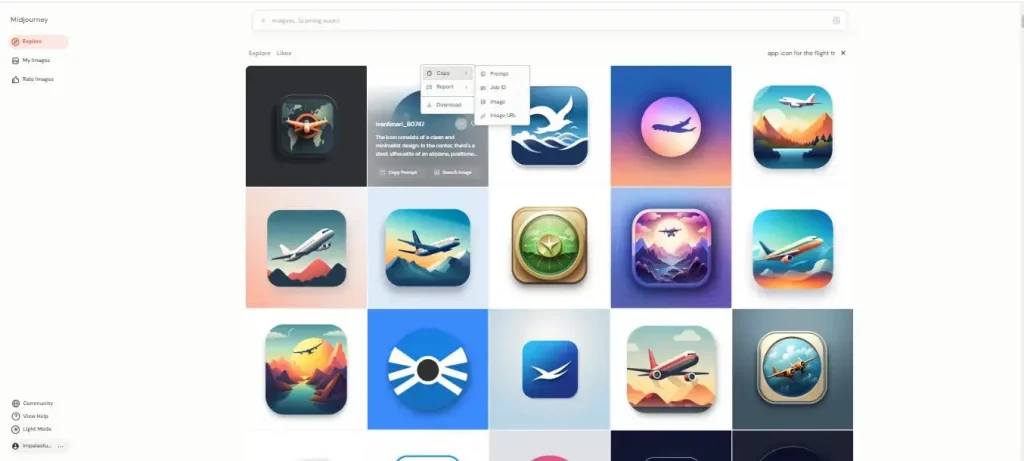
Then open Discord, and in the prompt paste the URL. For example:
/imagine prompt: https://cdn.midjourney.com/945d5706-dc8a-4fd3-b489-b4f1c68936a9/0_2.png with blue plane
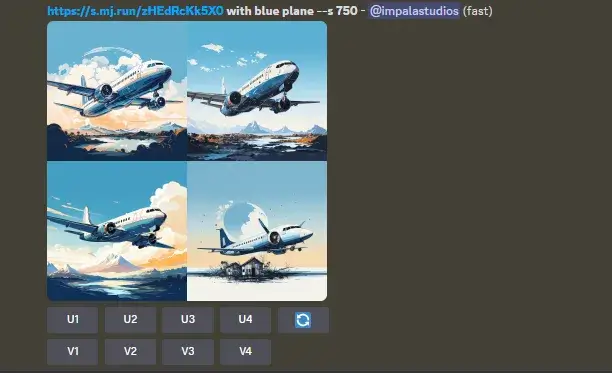
Feel free to then refine the iterations using the V and U buttons to achieve your desired result.
In summary, keep the following guidelines in mind when working with image prompts:
- Image prompts should start with the image web address.
- For prompts to function correctly, either include two images or one image accompanied by text.
- The image URL should be a direct link to an image on the internet, with a file extension of .png, .gif, .webp, .jpg, or .jpeg.
- In most browsers, right-click on an image and choose ‘Copy Image Address’ to obtain the image URL.
- Mobile users can streamline the image prompting process by using the /blend command.
Note: When submitting images from your computer or phone, it’s crucial to remember the importance of having an image address link that ends with .png, .gif, .webp, .jpg, or .jpeg for proper inclusion in your prompt. But what if the image is saved on your computer or phone?
In such a scenario, you must first send the image to the Midjourney bot to generate a link.
How to Improve Your Midjourney Prompts
Try to:
1. Keep it brief. For optimal results with Midjourney, ensure your prompts are succinct and specific. Incorporate as many precise details as possible in your descriptive language. However, maintain conciseness, as anything written beyond approximately 40 words is likely to be disregarded. After 60 words, the likelihood of being ignored increases, and after 80 words, it is almost certain to be cut off.
2. Be specific in your description. Incorporate adjectives and adverbs to bring depth and emotion to your prompts. Avoid unclear words that can be understood in different ways, as they might result in unexpected images. These words can detail the color, shape, size, texture, and other features of the object or scene you aim to create.
3. Test. Try out the model to see how it responds to different keywords. Look at the outputs and see how tweaking your prompts and settings can produce varied results.
4. Try a prompt generator. Prompt generators are designed to help you create detailed prompts for Midjourney. They can provide inspiration and serve as a solid starting point for your initial prompt. For instance, here are the guidelines for the ChatGPT Midjourney Prompt Generator.
5. Discover Multi Prompts. Add weights to the prompts. Use double colons (::) to guide Midjourney in understanding terms individually. This is useful when you want to emphasize or de-emphasize specific terms in your prompt.
For instance, if you use “app icon for the flight tracker app” together, Midjourney will consider this prompt as a single thought.
But if I put inside “::” like “app icon:: for the flight tracker app”, each concept “app icon” and “for the flight tracker app” will be considered separately.
Below you can find the examples of the same prompt but putting “::” in different parts of the prompt.
You can also:
6. Use negative prompts. Focus on what you want. Negative keywords are terms you don’t want in your image. Advanced users often use negative prompts (like –no hands, no text, etc.) to make more detailed images. For instance:
/imagine prompt: app icon for the flight tracker app –no forest

7. Analyze your prompt with /shorten. The /shorten command examines your prompt, identifies key words, and recommends removing unnecessary ones. Use this command to streamline your prompt and emphasize essential terms. /shorten is not compatible with multi prompts or the –no parameter.
You can use the /shorten <your prompt> command. For instance, let’s put the text “I request you to create an app icon for the flight tracker application, and I would appreciate your assistance in designing the visual representation for this app dedicated to tracking flights.”
It will come up with different suggestions and removals of unnecessary words and emphasize the keywords.
“I request to create an app icon for the flight tracker, and appreciate the visual representation for this app dedicated to tracking flights.”
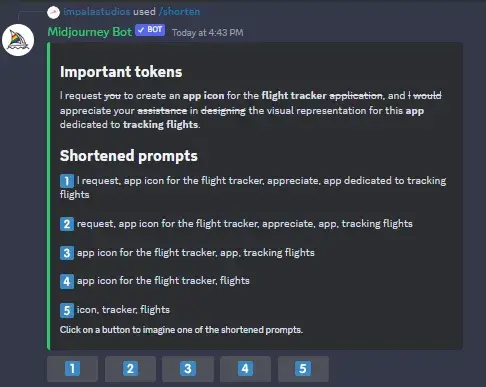
Let’s choose the 3rd option.

8. Follow a simple structure. I’ve noticed a variety of AI image prompts lately, and they tend to have similar characteristics. Here’s the general structure, listed in the order of how they’re typically written:
[what’s in the image, what’s happening, how it looks and feels],
[artistic style, references to artists],
[extra details like lighting, colors, and framing]
When adding more details to your prompt, use commas to separate them. This helps the AI understand your request and makes it easier for you to remember what you’ve specified.
📃 Prompt Template Tip: Try this starter structure:
/imagine app icon, [category], [style], [color scheme], [emotion], [lighting], vector, minimal –v 5
Example: /imagine app icon, meditation app, flat design, blue and white, calm, soft light, vector, minimal –v 5
Final Thoughts
In conclusion, leveraging Midjourney for app icons generation offers a streamlined and creative solution. The platform’s capability to interpret prompts and generate diverse images simplifies the design process.
With features like the /shorten command and the ability to experiment with keywords, Midjourney provides users with the tools to refine and optimize their prompts effectively. Its user-friendly interface, combined with the power of generative AI, makes it a valuable resource for developers seeking unique and visually appealing app icons.
In terms of the downsides, I want to emphasize that Midjourney operates through Discord, which might pose challenges for some users. Common issues include prolonged image generation times, ranging from 40 seconds to several minutes. The absence of a trial version is a drawback for potential users.
📚 Bonus Resource: Want to scale beyond icons? Our Mobile Ad Creatives Ebook breaks down how top mobile brands structure creatives that scale across display and social.
📅 Going Full Funnel? Download our 2025 UGC Ad Production Guide to coordinate icon, video, and ad asset creation into a unified system.
By exploring various prompts, utilizing descriptive language, and incorporating image prompts, users can harness Midjourney’s potential to create visually compelling and distinctive app icons.
This article was written by George Natsvlishvili, Growth Consultant and Founder of 3 MINUTES BULLSHIT WITH GEORGE.
REVIVING ROYALTY
A CLASH ROYALE ASO CASE STUDY
Discover how AppAgent elevated Clash Royale’s app store presence by incorporating captivating RPG-themed creatives.